Dashboards
Dashboards allow sales people and managers to view key information from Salesforce object data.
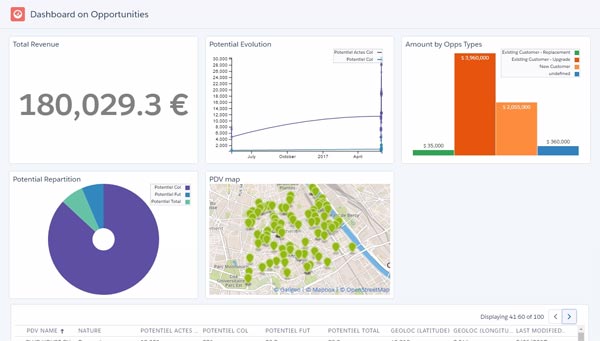
They are accessible from:
- A geographical selection
- An object on the map
- Lists related to an object
From a geographical selection
By selecting objects using the selection tool, dashboards take them into account to update the data used.
For example, a selection of accounts gives access to a dashboard on their opportunities.
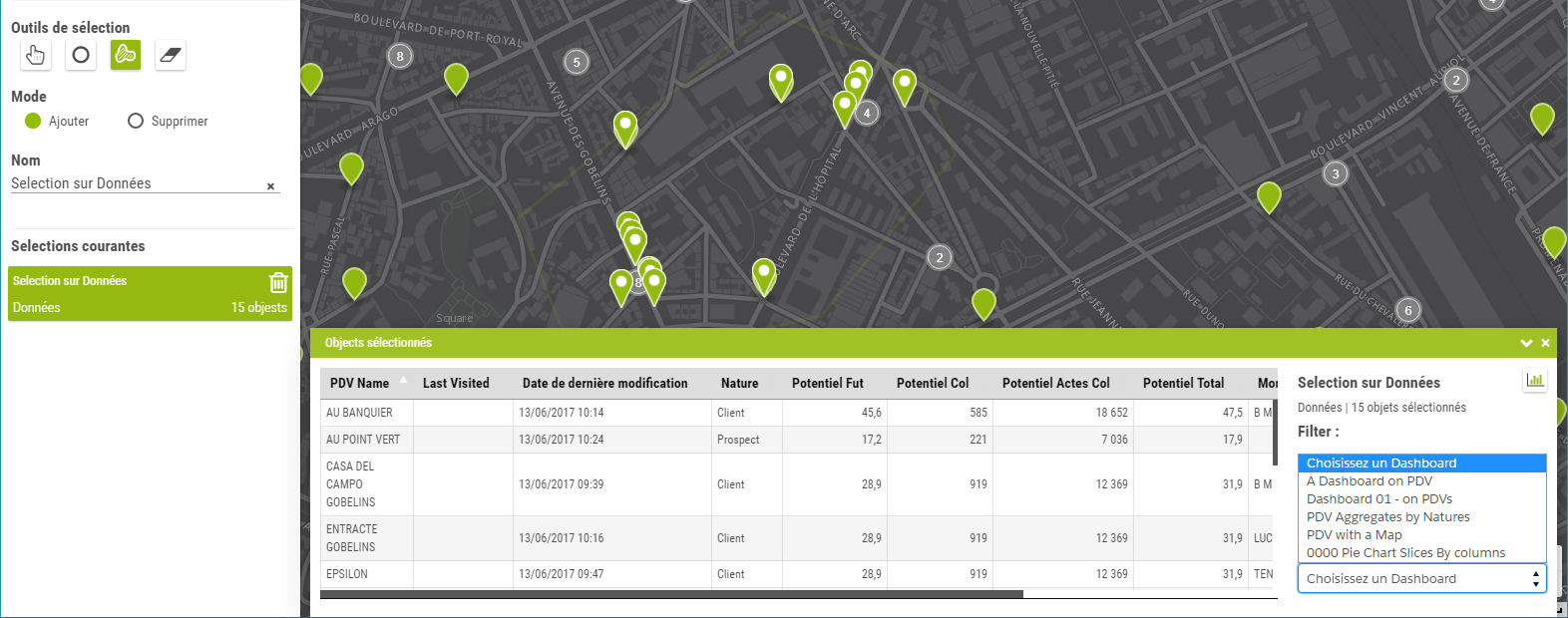 List of available dashboards
List of available dashboards
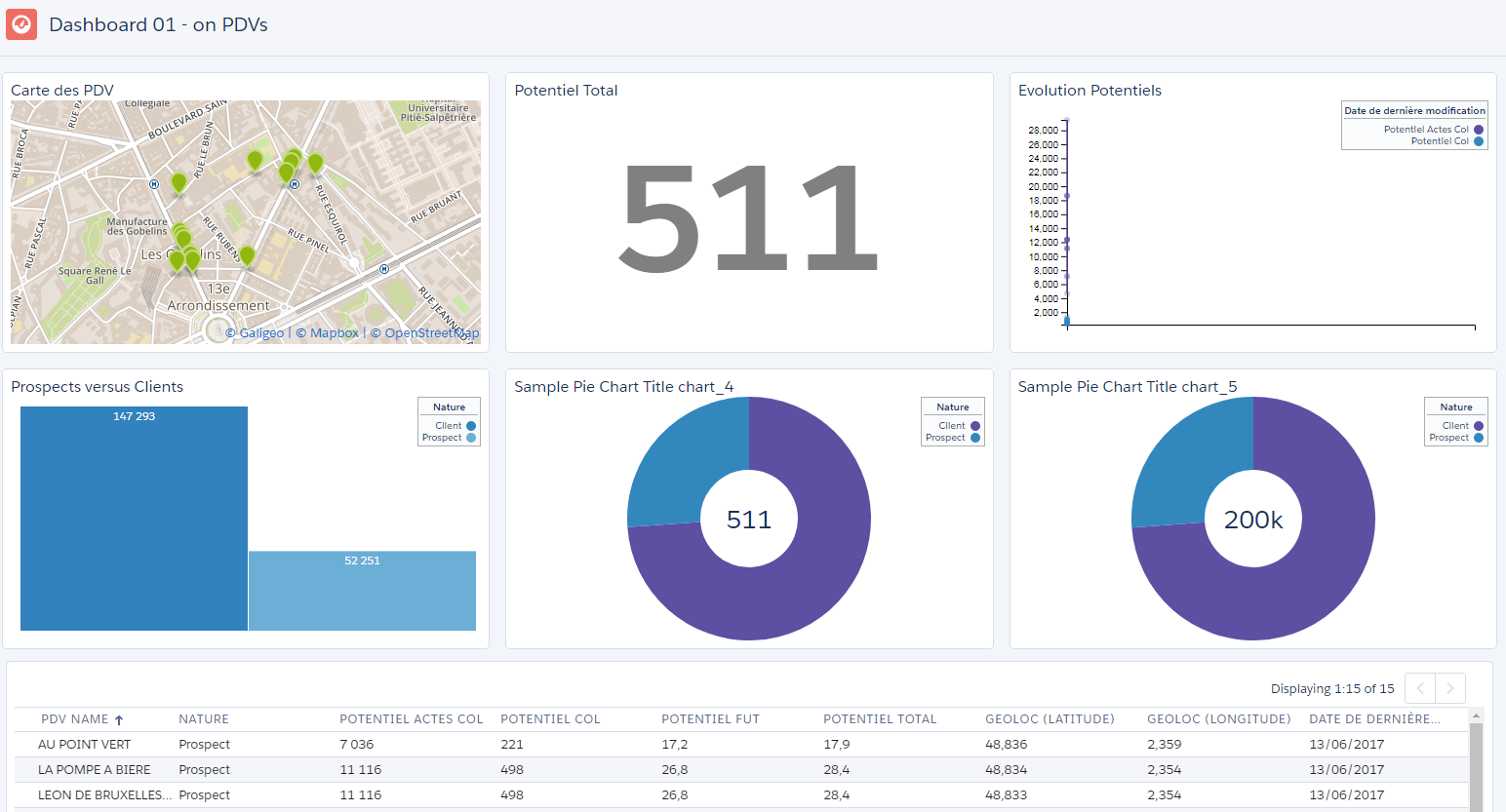 Dashboard based on selected objects
Dashboard based on selected objects
From an object
Dashboards can also be accessed from the information window of an object on the map.
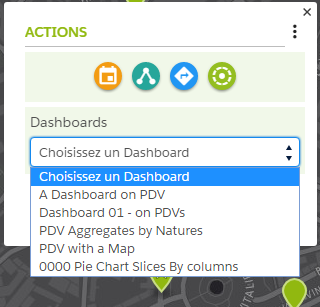
From lists related to an object
The opportunities-based dashboard in the previous example is available from the Opportunities tab of the lists related to an account.

The user then gets a dashboard whose data comes from the opportunities in this list.
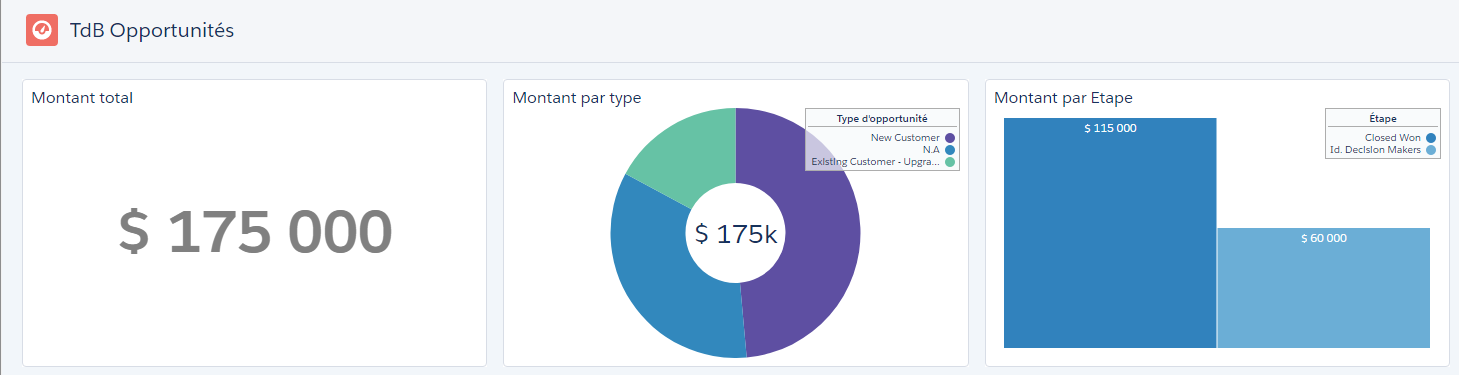
See the article on creating dashboards for more info on visualizations.