Access the module
Once the Galigeo is installed, select the application in the top right menu:
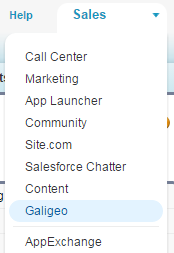
The application contains two tabs:
- Galigeo Admin tab: administrator defines how to use Salesforce object on a map, how to render and filter. He can also define analytics based on a data source.
- Galigeo tab: entry for an end user where he can build a map using predefined objects and analytics.
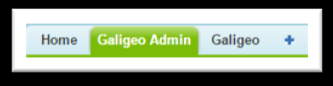
This section deals with Galigeo Admin tab.
The administration page is composed of two tabs:
- Map Objects: from this tab, admin user can manage all objects that can be used and plot on a map.
- Analytics: in this one, user admin can manage data sources and linked analytics based on Salesforce data.