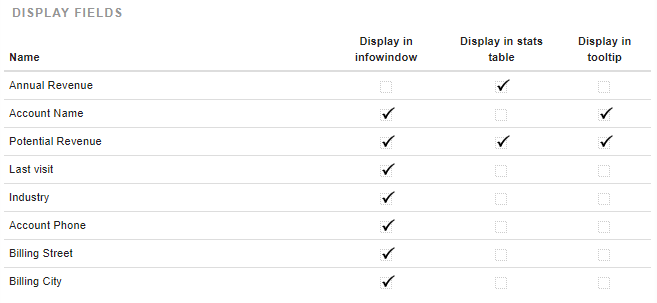Information window and labels configuration
It is possible in the admin page to choose where to display standard or custom fields of the map object in:
- the object infowindow displayed on the map
- the datagrid following a selection
- the labels
Click on the Edit button.
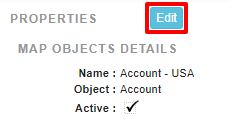
In the Visualization part your can add, remove or pick the fields order.
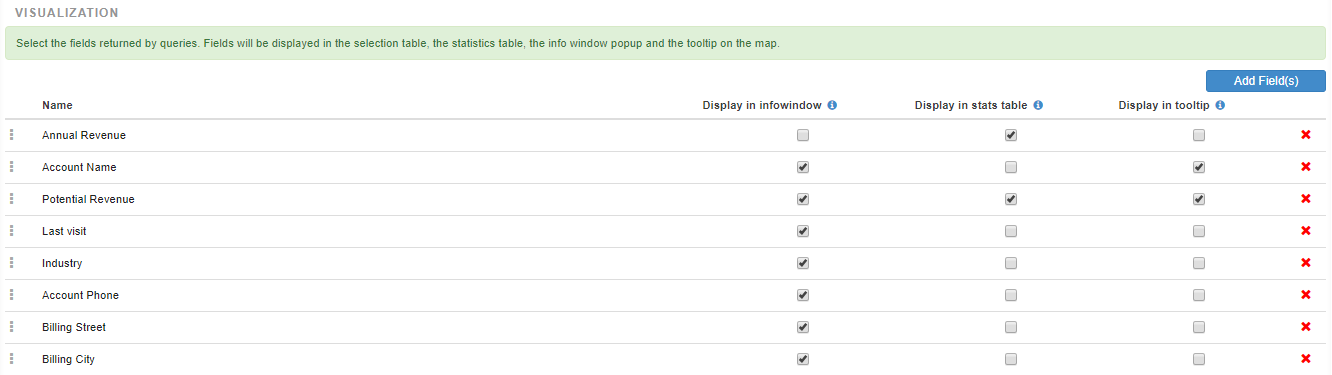
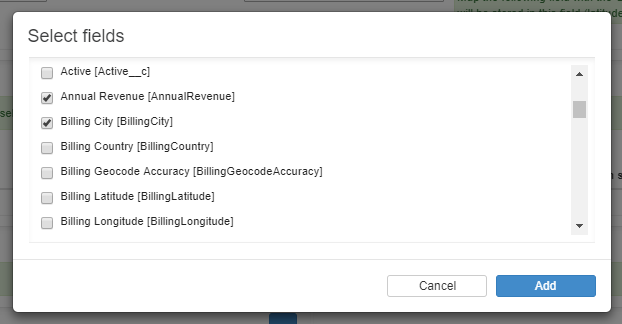
On the modifications saved, you can visualize a Une fois vos modifications enregistrées, you can view a summary table of the fields to be displayed.