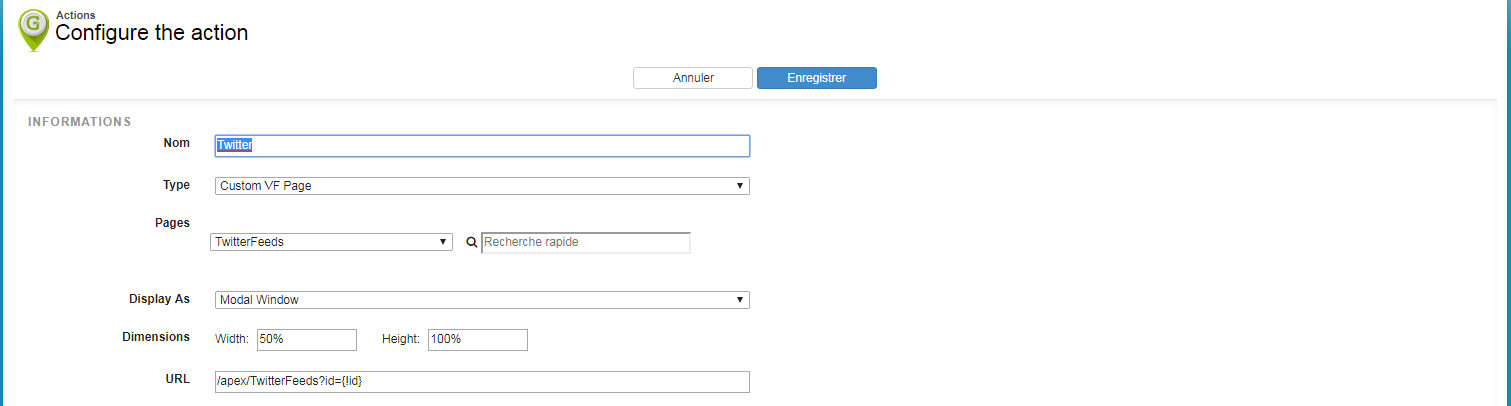Custom actions
Actions are defined by a map object and are configured from the details page by clicking on the ![]() icon.
icon.
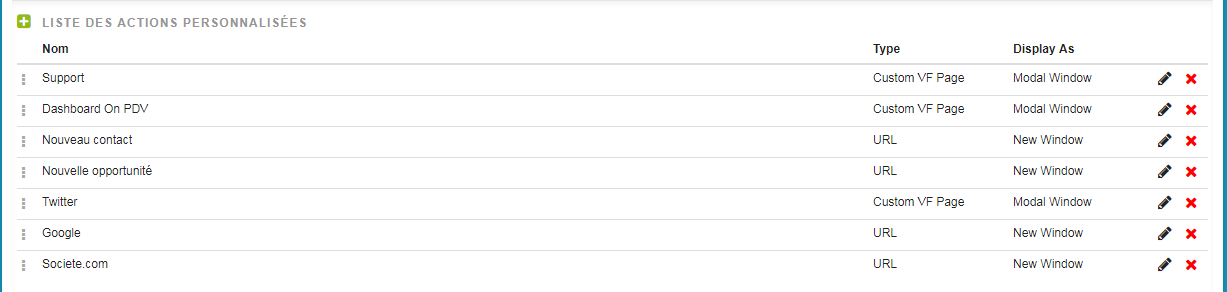
The administration page allows to choose the action name, type and other parameters depending of its type.
In this article
URL
If the type of action is a URL, only the internet address must be filled in.
Currently only two merge fields are dynamically taken into account in the different URLs:
- Salesforce ID :
{!id} - Name of the object :
{!name}
For example, using the id, the URL to create a new task associated with an account is:
/00T/e?who_id={!id}&what_id={!id}
The account id is automatically inserted instead of {! Id} and the resulting URL is:
https://my.salesforce.com/00T/e?who_id=a0I61000000ZCf9EAG&what_id=a0I61000000ZCf9EAG
In the example of a Google search using the name of the object, the URL is:
https://www.google.fr/search?q={!name}
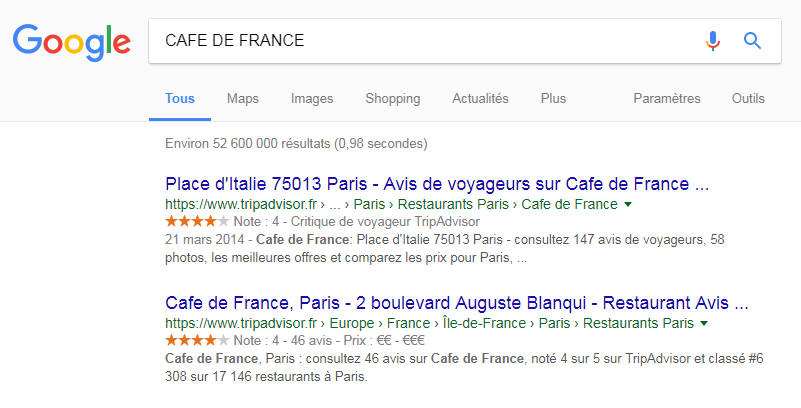
Salesforce actions on an account are:
| Action | URL |
|---|---|
| New contact | /003/e?retURL=%2F{!id}&accid={!id} |
| New opportunity | /006/e?retURL=%2F{!id}&accid={!id} |
| New case | /500/e?def_account_id={!id} |
| New task | /00T/e?who_id={!id}&what_id={!id} |
| New event | /00U/e?who_id={!id}&what_id={!id} |
| Log a call | /00T/e?title=Call&who_id={!id}&what_id={!Id}&followup=1&tsk5=Call |
| Send an email | /_ui/core/email/author/EmailAuthor?p3_lkid={!id} |
| New note | /002/e?parent_id={!id} |
| Attach a file | /p/attach/NoteAttach?pid={!id}&parentname={!name} |
| New partner | /opp/partneredit.jsp?id={!id} |
| Add a campaign | /_ui/common/data/LookupPage?lkpr={!id}&lktp=701&enableScopes=1&addToCampaign=1 |
External links examples:
| Action | URL |
|---|---|
| Google search from the name of the object | https://www.google.com/search?q={!name} |
| Add a meeting in Google Calendar | http://www.google.com/calendar/event?ctext=+RDV+{!name}&action=TEMPLATE&pprop=HowCreated%3AQUICKADD |
| LinkedIn search | https://www.linkedin.com/search/results/index/?keywords={!name}&page=1 |
Custom VisualForce page
In the case of a custom VisualForce page, it’s possible to choose how the action is opened when the link is clicked:
- In a new window
- In a modal window above the map: in this case, it’s possible to specify the size (width and height) either in pixels or in percentage
Example of an action that displays the Twitter feed from a custom Visualforce page: