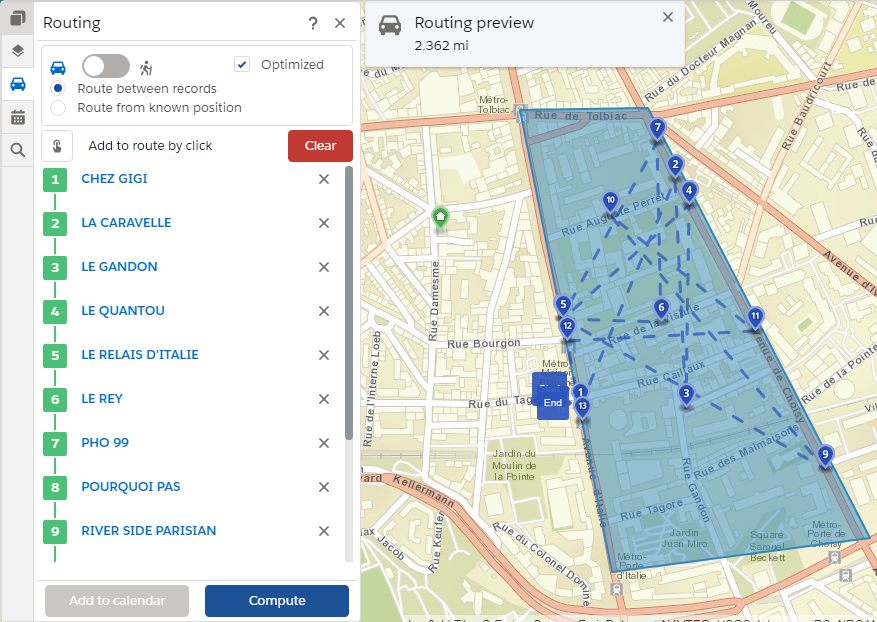Working Layers
A working layer is an extraction of layers (Salesforce objects) visible on the screen.
This extraction can be done from:
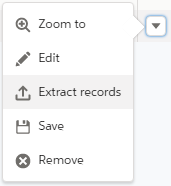 |
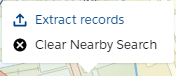 |
| Area of Interest | Proximity |
By activating this option, a window offers the user to choose among the layers displayed on the screen the one (s) from which he wishes to extract the objects located inside:
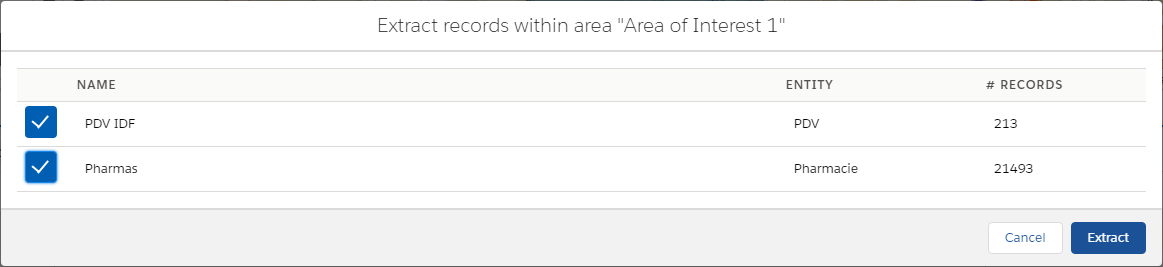
Once validated, we obtain a working layer, listing the extracted objects:
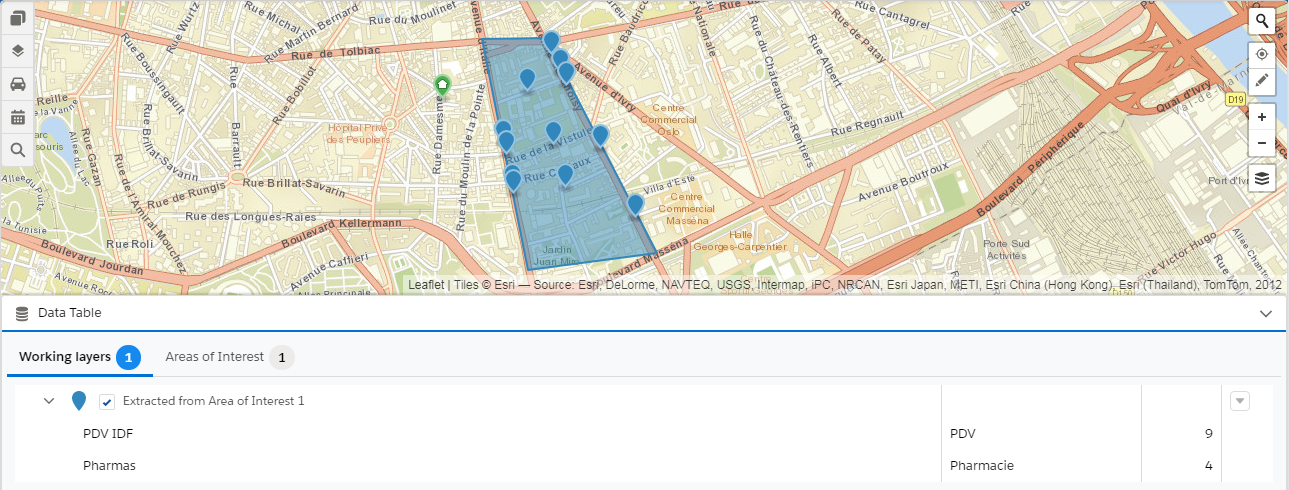
For each of these working layers, it is possible:
- to modify the visibility on the map
- to change the color of the markers drawn on the map
From the icon ![]() at the right side, the context menu suggests the following actions:
at the right side, the context menu suggests the following actions:
- Display the detail for the extracted objects
- Add these object to a route
- Remove the working layer
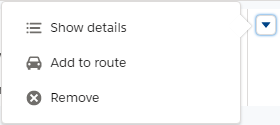 |
| Contextual Menu |
The detail of the extracted objects can be viewed in a table where the different layers are displayed in a tab:
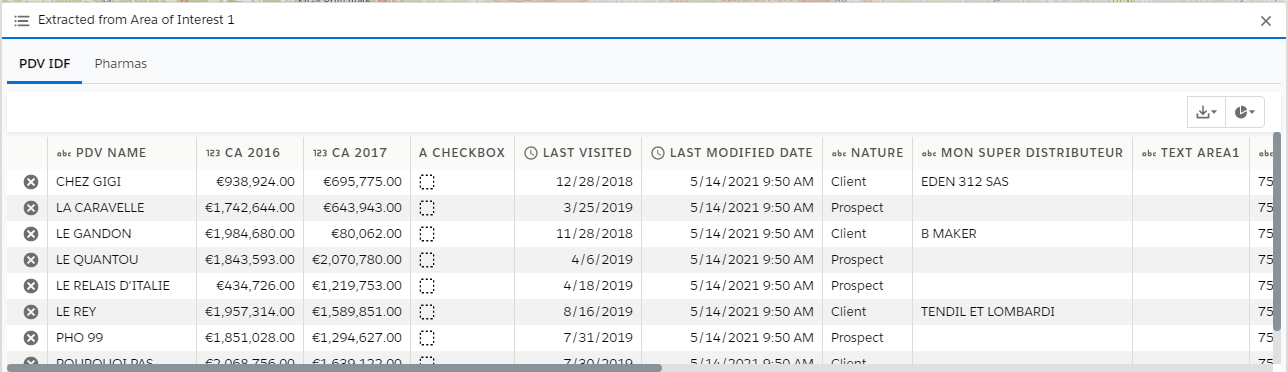
By adding these objects to a route, we obtain all the waypoints on the map and in the “Route” menu.