Manage sectors
In the “Galigeo Admin (advanced)” tab, click on “Sectors”:

This component presents the list of declared custom sectors and admin can create, refresh or delete them. A sector is the based geographical unit (for example: the zipcode in the USA) used to build territories.
Create a sector
We propose here to build a sector based on metrics from the Account object and map (or join) them on the geographic ZipCode.
To create a sector, click on the  icon to be forwarded to the creation page.
icon to be forwarded to the creation page.
 Step 1: Define sector properties
Step 1: Define sector properties
Give a name to your sector and choose from the list the base geometry used to join the salesforce metrics. Here let’s choose “zipcodes”.

 Step 2: Define metrics
Step 2: Define metrics
Select a Salesforce object in the source object list. The list displays Custom object and Standard object like Account, Contact, Lead and Opportunity (standard objects with zipcode field).
Let choose the Account Object:
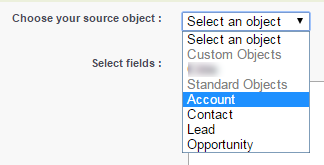
Once a source object selected, the fields list is updated. Each field is displayed with its label and its name:
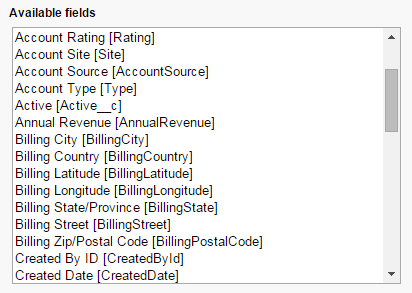
Let select “Billing Zip/Postal Code”, “Employees” and “Annual Revenue” and then click “Add”.
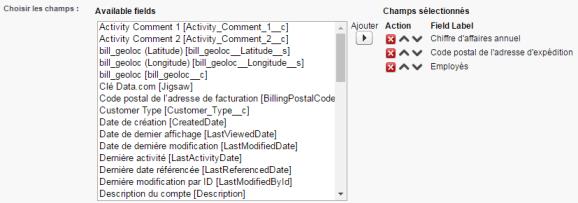
The selected fields now contains those three fields.
In order to limit the reach of Governors Limits (for example the number of rows), it’s possible to define the content of a where clause using the SOQL syntax (without the keyword “WHERE”).
Let’s choose to select only Accounts with Annual Revenue greater than 1000. (For more details about SOQL WHERE Clauses, see Condition Expression Syntax).
The WHERE clause is optional.

To be able to aggregate result on zipcodes, select in the list right to the “Group by” the field “Billing Zip/Postal Code”:

Once a group by field is chosen, the selected fields list is update:
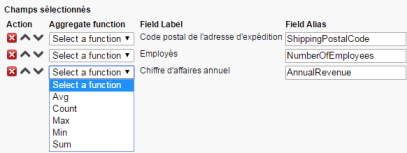
The fields list is presented in a table format with four columns:
-
Actions:
 Remove a field from the list
Remove a field from the list Move the field up
Move the field up Move the field down
Move the field down - Aggregate function: as we use a group by field, it is necessary to define an aggregate function for all field different then the field used to group with. Available aggregate functions are: Avg, Count, Max, Min, Sum. (see Salesforce SOQL Aggregate functions)
- Field label: this column is automatically filled with the field label and cannot be modified
- Field alias: allows to modify the alias in the query result.
The generated query will be:
SELECT BillingPostalCode zcode,SUM(NumberOfEmployees) NbEmp,AVG(AnnualRevenue) AvgRevenue
FROM Account
WHERE AnnualRevenue>1000
GROUP BY BillingPostalCode
Click the “Test” button in the “Sample Result” section to have a preview.
If the number of rows (without grouping by the field) is greater than 50000, a message is displayed and user is invited to modify the WHERE clause to have a more selective query.

And click “Save” button to save your sector and being forwarded to the Galigeo Admin page. When saving your sector, a batch process is scheduled and you will received a mail when the job is done.
Manage sectors
Go to the “Galigeo Admin (advanced)” tab and select “Sector”. The list of custom sectors are displayed in a table with four columns:

For each sector:
-
Action: allows to do some actions on a sector
 Change the sector definition
Change the sector definition Refresh the sector by recalculating all values in batch. When the job is done, user will receive an e-mail.
Refresh the sector by recalculating all values in batch. When the job is done, user will receive an e-mail. Delete the sector and all Territory Management projects based on it.
Delete the sector and all Territory Management projects based on it. - Name: displays the name of the sector
- Object: displays the Salesforce Object used
- Batch in progress: indicates if a refresh in a batch processing is in progress
Those Sectors can be used to create a Territory Management Project in the TM Designer App (refers to the User Guide).