Galigeo Map Analytics
As the Galigeo for Salesforce Advanced Edition is an extension of the Galigeo for Salesforce Standard Edition, it is possible to display maps and their associated analytics defined in the Galigeo Standard Edition in the Territory Design App (Refer to Galigeo Standard Edition User Guide for map creation).
In the toolbar, click on the  icon to load the SFDC Map widget.
icon to load the SFDC Map widget.
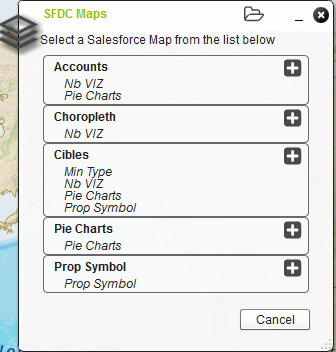
Click on the  icon to add a map and its analytics to the application.
icon to add a map and its analytics to the application.
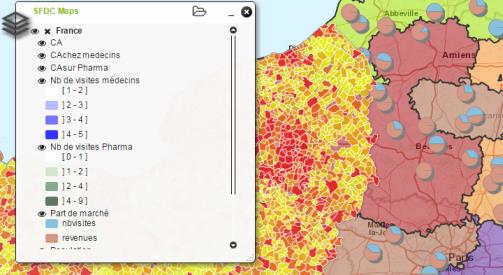
Under each analytic, the legend is displayed.
A click on a graphic will show an information window with some attributes. Attributes used to build the analytic are highlighted in bold.
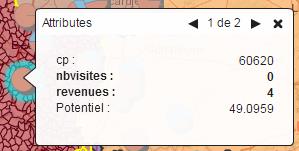 |
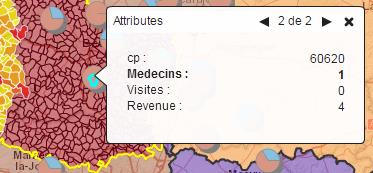 |
User can add several maps. Click on the  , go back to the list and add another one.
, go back to the list and add another one.
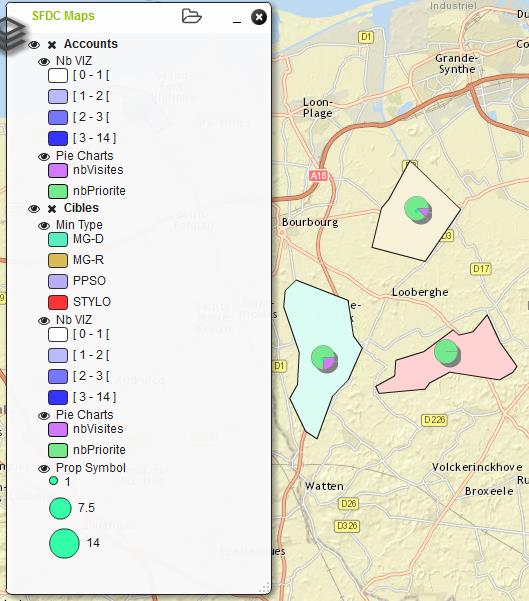
For each maps:
 Click on this icon to change the visibility (show/hide). When hiding the parent, children are also hidden. Making a child visible will make the parent visible.
Click on this icon to change the visibility (show/hide). When hiding the parent, children are also hidden. Making a child visible will make the parent visible.
 Click on it to remove a map and its analytics.
Click on it to remove a map and its analytics.