User management
Roles
The application used three different roles:
- TM_Admin: this role can create a project, design territories, assign a territory to a user (whatever this user role). This role can see all the Territory Management Project for an organization.
- TM_Owner: this role has the same capabilities than the TM_Admin role, except that it sees only its owned project.
- TM_Stakeholder: has no right. This role is used to declared a user that a designer can assign to a territory.
Add an user
To add a user to the Full Edition, click on the “Add a user” button:

Click on the lookup icon to find a user from your org:

The standard Salesforce Lookup window is popup. Click or search for a user that you want to add:
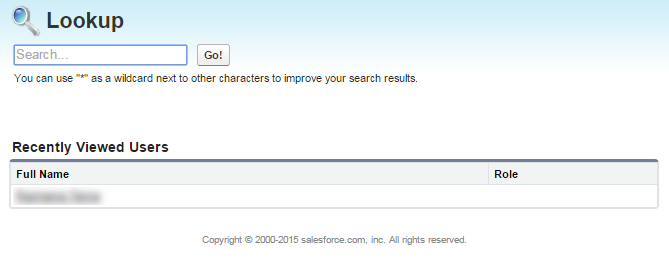
Select a role (this is a specific role for the application, not the same as a Salesforce role).

And click “Save”. If there is any error, the information is displayed. Otherwise, the admin is forwarded to the Admin page.
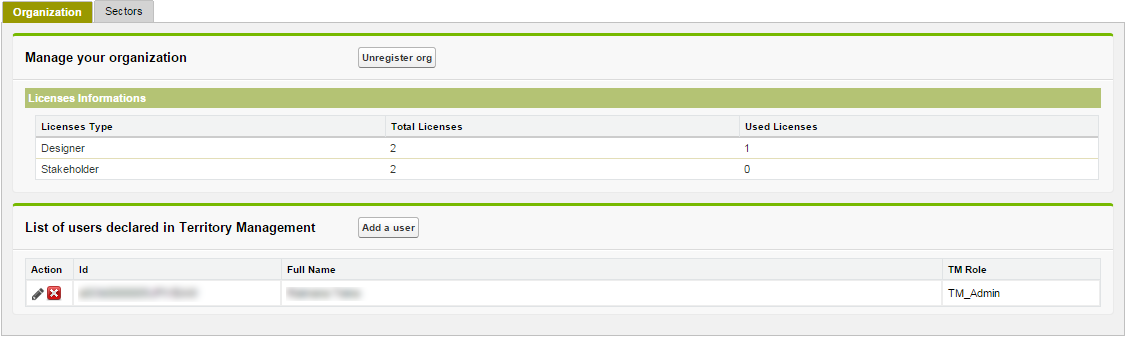
There is now a new user declared as a Designer (with role TM_Admin). As you can see, the used licenses has been incremented to 1.
In the action column, admin can:
 Edit the user and change its role only
Edit the user and change its role only
 Remove the user to the TM Designer App
Remove the user to the TM Designer App