Post-Installation steps
As mentioned in the Install section, this package is an extension of Galigeo for Salesforce Standard Edition.
There severals steps to complete this installation:
- Modify the base package to include the new tabs
- Assign permissions
Base package modification
Go to Setup | Create | Apps and edit the Galigeo for Salesforce Standard Edition package.
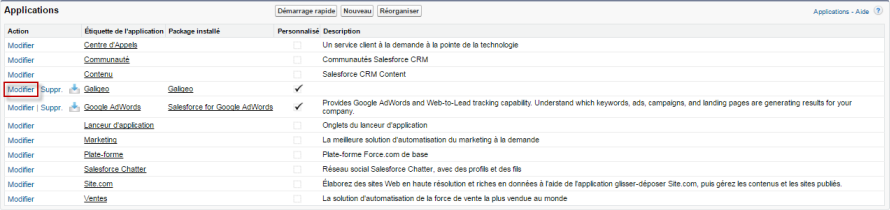
The advanced edition contains three tabs that need to be added to the Standard Edition app. Those tabs are:
- Galigeo Admin (Advanced)
- Territory Design
- Records Assignment
Add these tabs the selected tabs for the app and click “Save”:
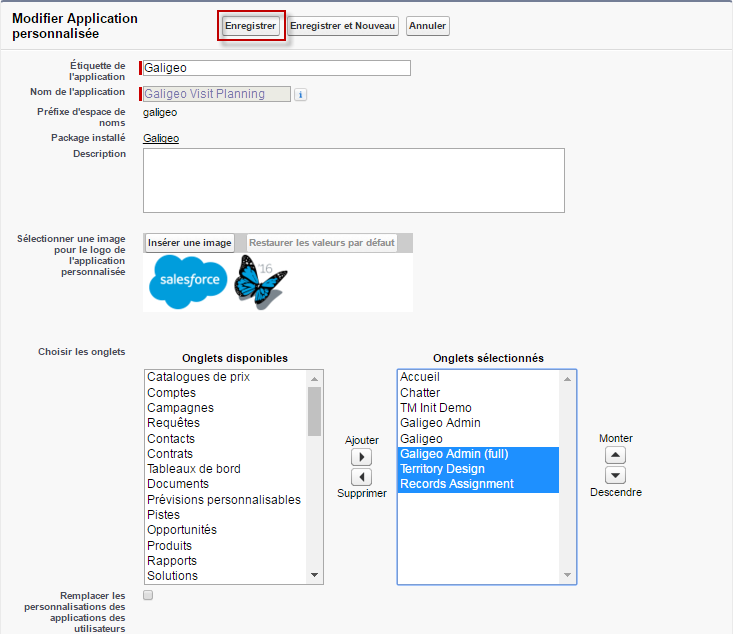
Give access using Permission Set
As this application is an extension of the Galigeo Standard Edition, it is probably already done.
Create/Update user profile
Depending on your organization settings and security rules, SalesForce administrators would give special rule to a given profile.
This application has three new tabs:
- Galigeo Admin (Advanced) : administrate your organization: see Territory Design licenses type and number, manage your users
- Territory Design : allow a user to design territories
- Records Assignment : in this tab, a user can do a mass records assignment according to a territory owner from a territory project.
According to the several actions available in each tab, you may don’t want an end user to acces to the Galigeo Admin (Advanced) and Territory Design tabs but only has access to the Records Assignment tab.
To achieve this, suppose we already have a profile named “Galigeo end user”. Click on “Edit”.
Go to the “Custom Tab Settings” section, and activate the “Records Assignment” tab for this profile:

and click “Save”.
More generally, for each VisualForce Page, here is the list of the Apex Classes used and the Tab where it is included:
| Visualforce Page | Apex Class | Custom Object | Tab Label | Tab Name |
|---|---|---|---|---|
| TM_Admin | TMAdminController TMOrgManagementController |
TM_User__c | Galigeo Admin(Admin) | TM_Admin |
| TM_CreateEditUser | TMCreateEditUserController | |||
| Tm_app | TMMapController | Territory Design | TM_App | |
| TM_Assignment | TMAssignmentController TMBatchAssignment |
Records Assignment | Territory_Assignment |
Please refer to this table when setting security access for your profile.