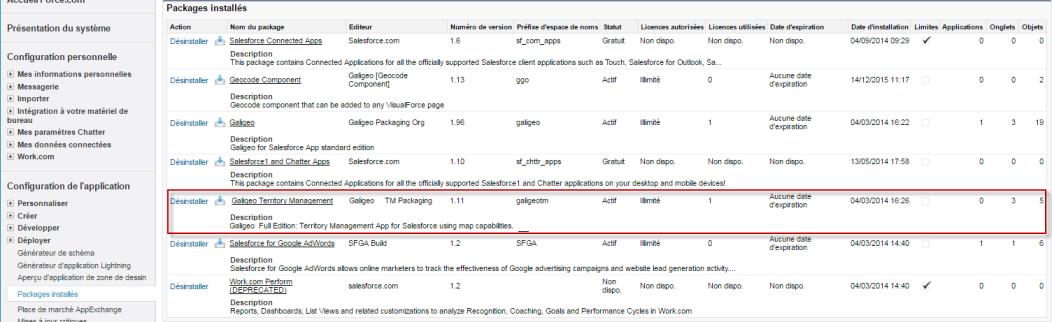Package Installation
In this article
- Start Installation
- Sign In
- Installation method
- Agree to Terms and conditions
- Package Installation Details
- Approve Third-Party Access
- Approve Package API Access
- Security Level
- Install Package
- Check Installed Packages
Start Installation
The Galigeo Advanced Edition is an extension package of Galigeo Standard Edition. At the installation, the process check if the base package is installed before starting the installation.
Go to the Galigeo for Salesforce Advanced Edition listing page
To start the package installation, click “Get It Now” on the right.
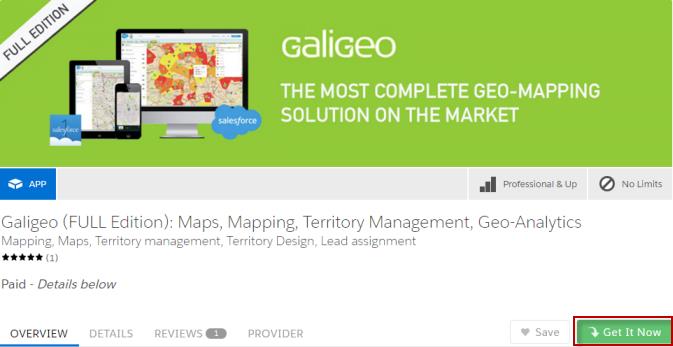
Sign In
Sign in using your Salesforce credentials or log in as a guest.
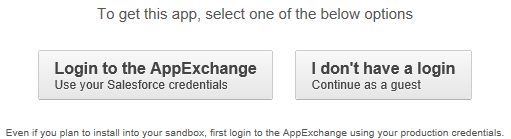
Installation method
Choose if you want to install the application in your Production organization or in a Sandbox system.
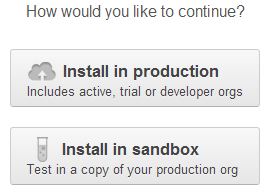
Agree to Terms and conditions
It is showing the details about the version of Galigeo for Salesforce Advanced Edition being installed and the account it will be installed on.
Confirm by checking the box “I have read and agree to the terms and conditions”, and then click “Confirm and Install!”.
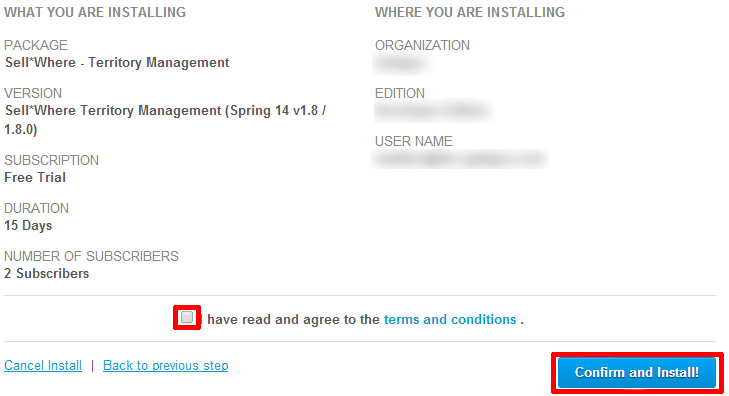
Package Installation Details
Review the package installation details and then click on “Continue”.
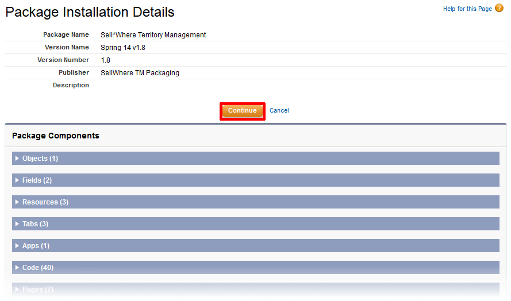
Approve Third-Party Access
This package need to access a Third-Party Web Service to consume REST resources.
- Select the checkbox “Yes, grant access to these third-party web sites”
- then click “Continue”.
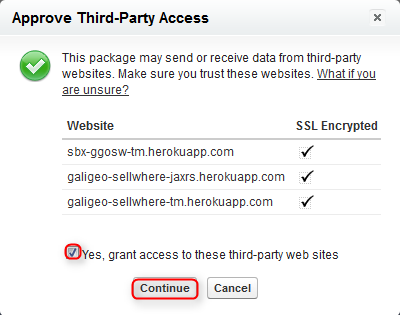
Approve Package API Access
- Review the permissions listed on the page
- Click “Next” to continue
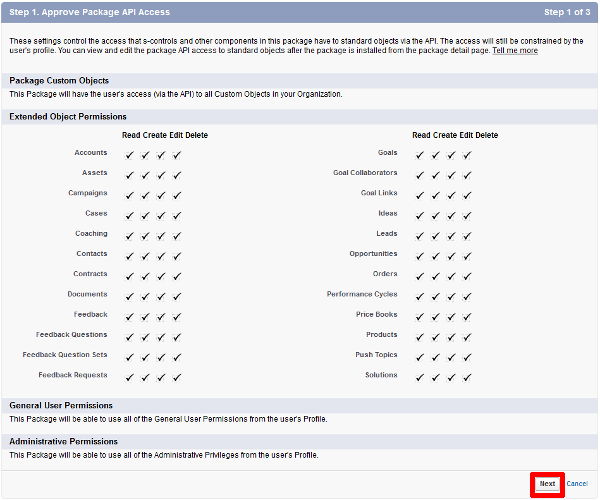
Security Level
- Select your desired security settings
- click “Next” to continue
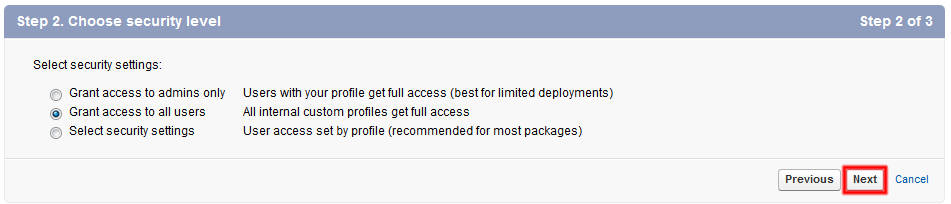
Install Package
Finally, click the “Install” button to start the SellWhere Visit Planning installation.

It takes a few minutes to install the package on your organization.
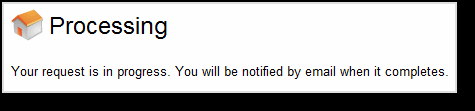
Check Installed Packages
Once you received the confirmation email, in order to check if the package is installed, go to: Setup | App Setup | Installed Packages