Summer 16 Release
This document presents the latest improvements of Galigeo for Salesforce. In order to install this version, please use the links below:
| Sandbox | https://test.salesforce.com/packaging/installPackage.apexp?p0=04tb00000005ll2 |
| Production | https://login.salesforce.com/packaging/installPackage.apexp?p0=04tb00000005ll2 |
Plan your meetings efficiently
Save a new route to your calendar and plan a whole day of sales meetings in less than 10 seconds!
- Select the places you want to visit
- Obtain an optimized route
- Select the date of your choice and add the details to your calendar
Use your calendar on mobile or desktop to select the day of your visit and display your appointments on the map.
A Sales Representative needs to make a call a couple of days after your visit? Fill a colleague’s calendar exactly in the same way.

- Choose an optimized route or manually set the order of your appointments
- Obtain the detailed itinerary
Sharing maps
Sharing maps is a great way to boost Galigeo for Salesforce adoption within your company. End users directly have access to the maps they need. No configuration is required for them whatsoever.
Sharing maps also enables users to communicate more easily with one another as they share the same map.
Maps can be shared with a coworker by selecting his name or role (if roles have been set up in your Salesforce org).
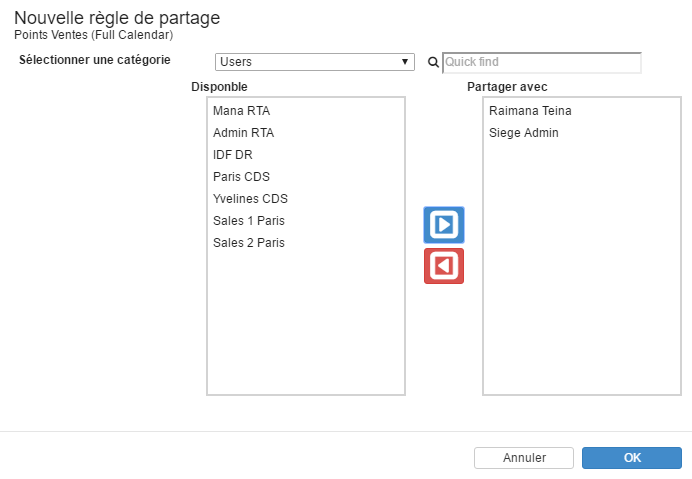
Turn off clusters
By default, objects that are visible on a map are grouped within clusters in order to provide an easier to read map.
Galigeo for Salesforce now offers the option to turn off clusters so that you can visualize all individual objects on the map.
 |
 |
 |
 |
| Map with clusters | Map without cluster |
Note: Using clusters has the benefit of making the map more legible and the application faster. The detailed display mode allows to use objects on an individual basis which is convenient for planning meetings or optimizing itineraries.
Calendar in Salesforce1
Use your mobile to access all the appointments you have saved in your calendar on your mobile with Salesforce1.
Choose a particular day to display the appointments on the map and let Waze or Google Map guide you to the intended destination!
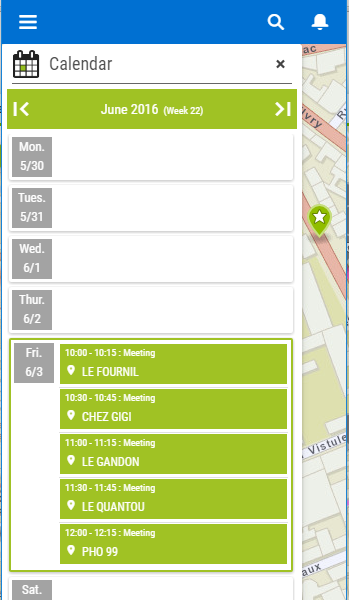 |
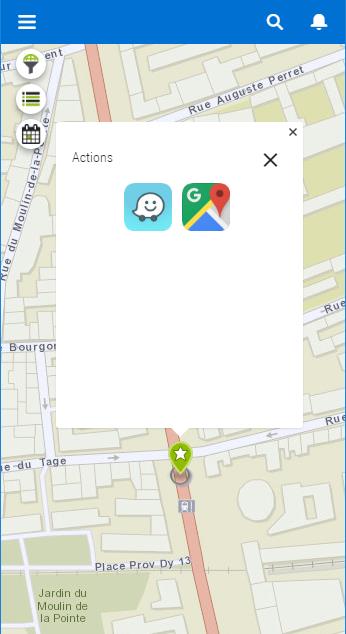 |